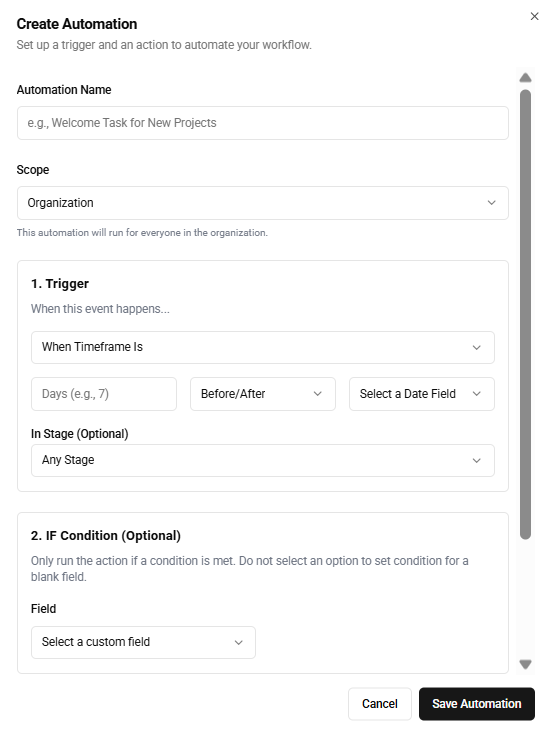Automations, A to Z ⚡
Automations are specific to Projects and can be built on the Automations tab under your settings for either your organization, or your personal preference.
Triggers
When building a new automation, you will need a select a trigger (when this happens). As of this article, 3 events can trigger an automation:
- When a project is created - you can automatically kick off a series of notes, tasks, and emails that are ready to go for that project.
- When a Project Stage changes - fantastic for creating tasks, notes, and emails that happen one your project crosses a new threshold.
- Timing - create a task, note, or send an email based on timing. Great for doing things on an expiration date, target contract date, or custom date field you create.
Conditions
After selecting your trigger, you will be prompted to add a condition if you like, or no conditions are necessary to proceed. Conditions use Custom Fields you create that are dropdown menus. So for example, if you create a "Contract Type" drop down you could select a condition for "Amendments, MSA, SOW, Order etc." and your automation would only trigger for that type of field.
Actions
The third step in building an automation is to select an action. As of this article, you can automatically create a note (prepopulated with data), a task (also prepopulated if you wish) or send an email (must create the email template first).