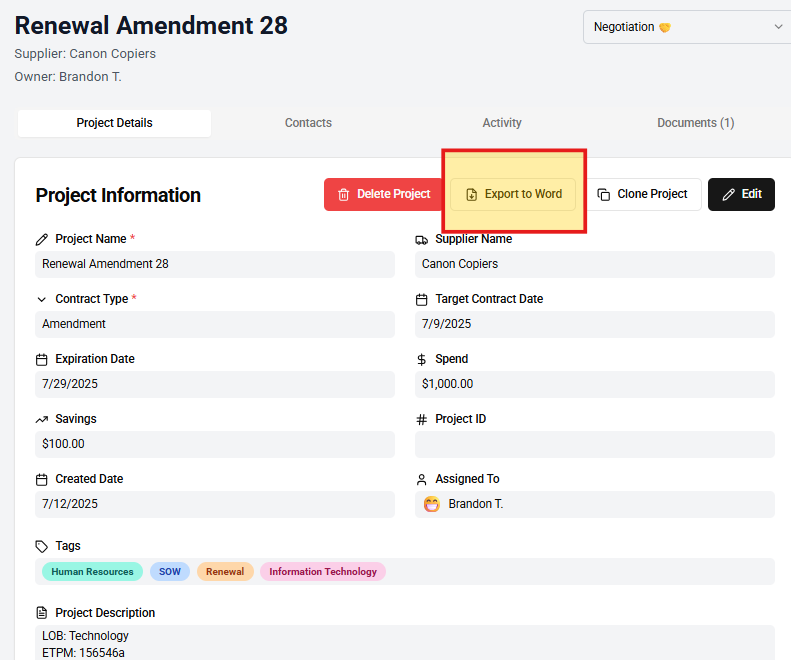Executive Summary 👩💼(Export to Word)
Elevate your procurement strategy with undrift’s Executive Summaries! Located on the Project Details tab, the “Export to Word” button generates a comprehensive executive summary for each project, consolidating critical data like Documents, Tasks, Notes, and Project Summary into a single, professional document. This feature is designed to empower procurement, category, sourcing, and purchasing professionals to communicate project status, savings achievements, and strategic insights effortlessly. Let’s dive into how to master this tool to drive alignment and showcase your success!
Getting Started with Executive Summaries
- Access the Project Details Tab: Navigate to the desired project and go to the Project Details tab.
- Export to Word: Click the “Export to Word” button to instantly generate a downloadable Word document containing your executive summary.
- Review the Output: Open the file to see a structured summary with hyperlinks to all linked Documents, a list of Tasks, Notes, and key Project Summary details, ready for sharing with stakeholders.
Key Features to Leverage
- Comprehensive Consolidation: Pulls together all project-related data—Documents (e.g., MSA links), Tasks (e.g., overdue follow-ups), Notes (e.g., meeting metadata), and Project Summary (e.g., savings metrics)—into one document.
- Hyperlinked Documents: Includes secure links to external files (e.g., OneDrive MSAs or DocuSign amendments), accessible only within your corporate domain for enhanced security.
- Actionable Insights: Highlights Tasks and Notes to provide context for project progress, such as negotiation outcomes or supplier delays.
- Professional Formatting: Delivers a polished Word document, perfect for executive reviews, audits, or stakeholder updates.
- Real-Time Updates: Reflects the latest project data as of the export time (e.g., 02:51 PM EDT on Wednesday, September 10, 2025), ensuring accuracy.
Step-by-Step Guide to Mastering Executive Summaries
- Prepare Your Project Data:
- Ensure all Documents, Tasks, and Notes are up-to-date. For example, add a Note about a recent “10% discount negotiation” or link a “Final Quote” from Google Drive.
- Tip: Verify hyperlinks in the Documents tab work within your VPN before exporting.
- Generate the Summary:
- On the Project Details tab, click “Export to Word” to create the document. The process is instantaneous, pulling in real-time data.
- Action: Save the file with a clear name (e.g., “Project_X_Summary_09102025.docx”).
- Review and Customize:
- Open the Word file to see sections for Project Summary (e.g., {{Project Name}}, {{Savings}}), Tasks (e.g., “Follow-Up Due 09/11/2025”), Notes (e.g., “Supplier agreed to terms”), and Document links.
- Tip: Add a custom header or footer in Word (e.g., “Confidential – Internal Use Only”) to enhance professionalism.
- Share with Stakeholders:
- Use an email template from the Communications section to send the summary, inserting the file as an attachment or referencing its content with merge fields (e.g., “See {{Project Name}} summary”).
- Benefit: Aligns teams and executives on project status without manual compilation.
- Track Impact:
- Use Notes to document feedback from the summary (e.g., “Executive requested faster delivery timeline”) and create follow-up Tasks.
- Action: Export regularly (e.g., weekly) to monitor progress and savings over time.
Best Practices for Executive Summary Mastery
- Pre-Export Checklist: Before exporting, review Tasks for overdue items, ensure Document links are active, and update Notes with recent context to present a complete picture.
- Highlight Savings: Emphasize financial metrics in the Project Summary (e.g., “Achieved $1,500 savings”) to tie into undrift’s core value proposition.
- Schedule Regular Exports: Set a cadence (e.g., every Friday at 03:00 PM EDT) to keep stakeholders informed as projects move through stages like “Negotiation” or “Project Finalized.”
- Secure Distribution: Share summaries via internal channels (e.g., email with VPN access) to maintain enterprise security, leveraging undrift’s link-only architecture.
- Collaborate Across Teams: In multi-user accounts, assign Tasks based on summary feedback to ensure collective ownership of next steps.
Advanced Tips
- Combine with Automations: Trigger a Task (e.g., “Review Summary with Team”) after exporting, linking it to the Word file for follow-up.
- Custom Project Fields in Summary: Add custom project fields like “Executive Review Date” to the Project Summary, auto-populating in the export for tailored reporting.
Benefits of undrift’s Executive Summary Feature
undrift’s “Export to Word” functionality delivers powerful advantages for procurement pros:
- Time-Saving Efficiency: Automatically compiles all project data into a single document, eliminating hours of manual reporting.
- Secure Data Handling: Hyperlinks to Documents remain within your corporate domain, ensuring compliance and protecting sensitive information.
- Strategic Alignment: Provides executives and stakeholders with a clear, actionable overview, driving decisions that maximize savings.
- Cost-Effective Design: Leverages existing document links rather than hosting files, keeping undrift’s pricing low and focused on core features.
- Scalable Insights: Supports growing project portfolios with consistent, exportable summaries, unlocking new opportunities for process optimization.
Conclusion
Mastering Executive Summaries in undrift transforms your project management into a strategic powerhouse, delivering polished reports that highlight savings and progress. By exporting comprehensive summaries with secure document links, you’ll align stakeholders and dominate your deal pipeline. Start now—click “Export to Word” on your next project and see the impact for yourself!