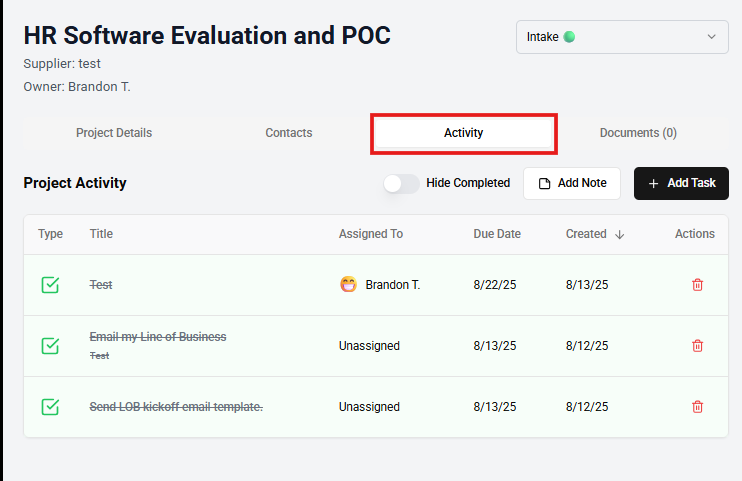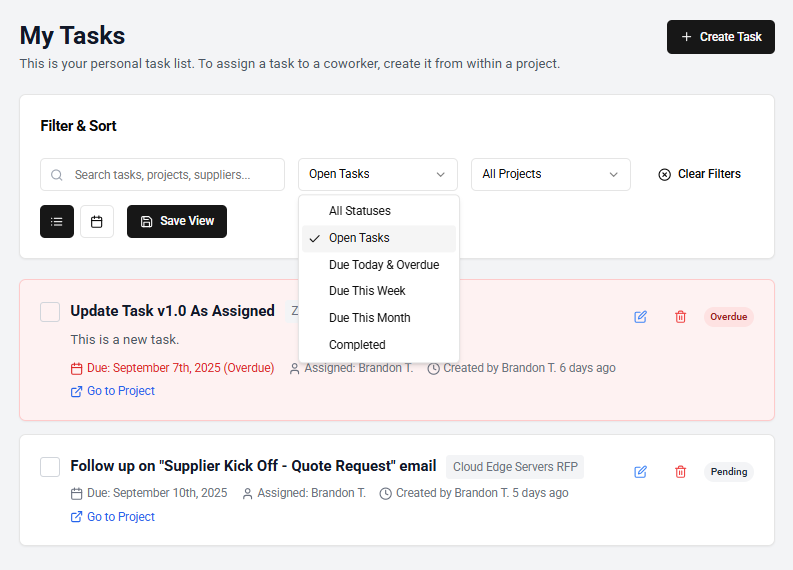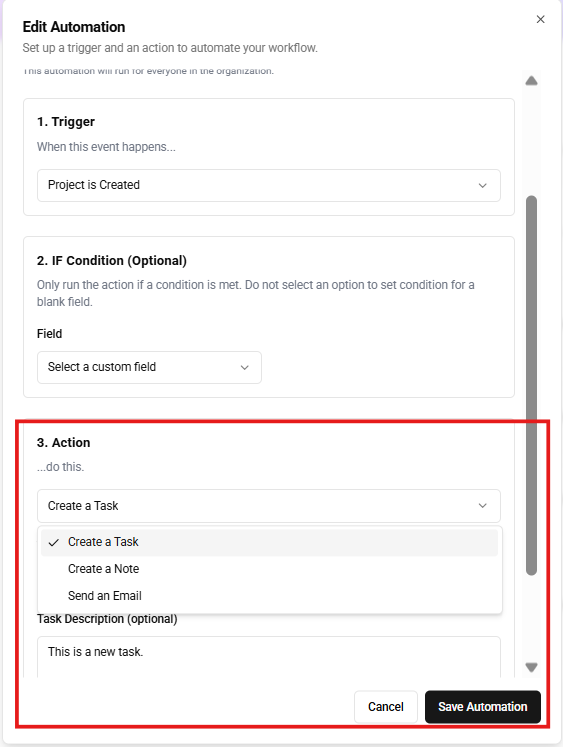Tasks, A to Z ✅
Tasks are potent for driving your business forward and dominate your deals. Tasks can be created in 3 distinct ways:
- From a project directly under the Activity tab
- From the Tasks Page
- Automatically created from an automation that is triggered
When creating a task, you can assign a Due Date, Title, and Description of the task for more detail and future context.
Project Activity Tab
The project Activity tab will have both Notes and Tasks related to your project. When you create a task for your project, or an automation triggers a task to be created, it will also be available on your Tasks Page in the order that it is due.
Tasks Page
From the Tasks Page, you can see all of your outstanding (and completed) tasks with options to filter by project, supplier, keywords, etc. You can also view daily, weekly and monthly filters to see what is coming up and plan ahead. Saving a view enables you to see that view when you first go to the Tasks Page. Other key features of the Tasks Page include:
- You can open any task and "Add to Calendar"; Currently for Web Calendars only (Google and Outlook).
- Looking at your Daily Tasks view will show you Tasks due today, and also any overdue projects that need attention
- Create Task button allows you to create a task and assign to other users, or create a task that is unrelated to a project for general business tasks
Automagically Create Tasks
Let undrift automatically create your tasks for you based on Project Stage, or based on Time conditions using Automations. For example, if a project is 14 days from the Target Contract Date, automatically create a task that is due today to follow up with the Business or Supplier.