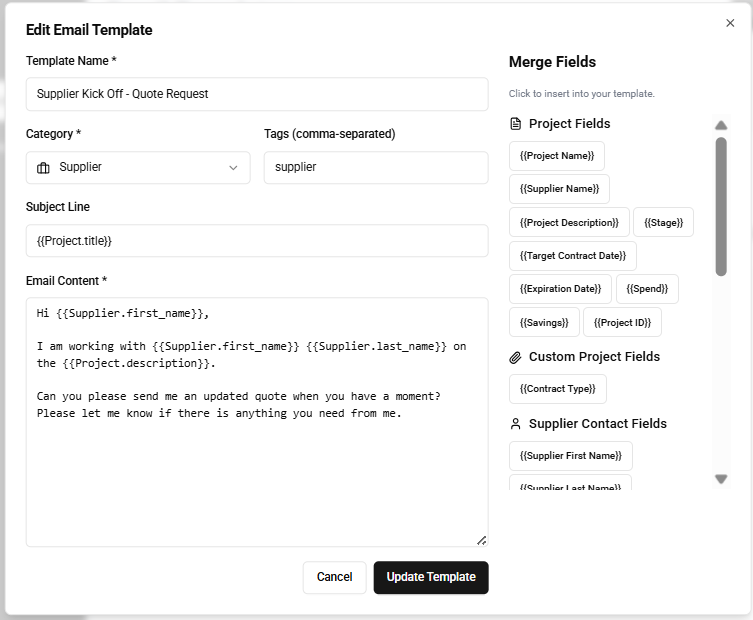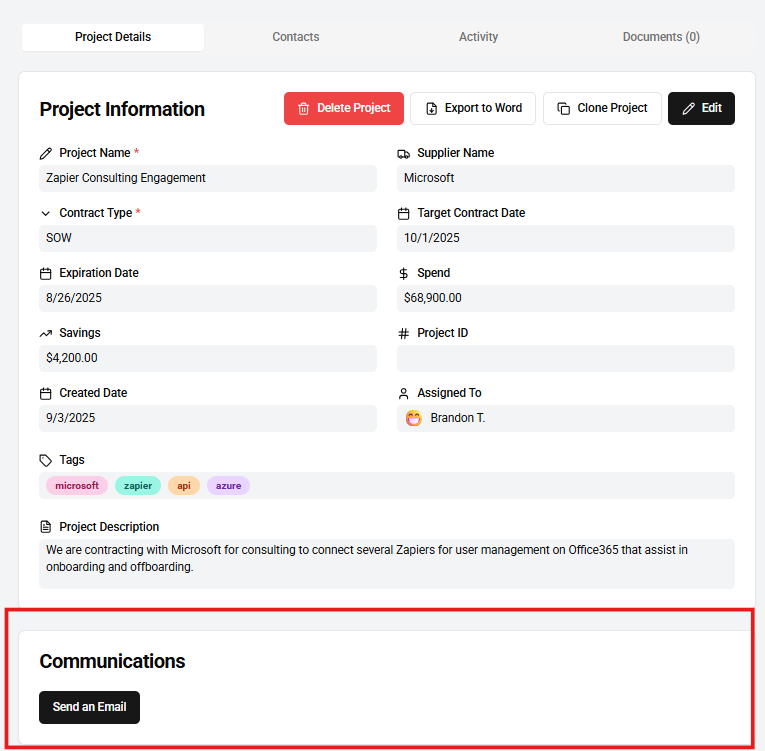Email Automation, A to Z 📧
undrift Emails are ultra powerful to win back your day and automate the mundane drudgery of follow up so you can effortlessly focus on strategic wins. Consider that:
- You can automatically create a follow up task when sending an email
- You can either "Copy" the email template and paste into your email client, OR you can select "Send Email" and undrift will automatically open your mail client
- Set up templates that are specific for Business (stakeholders, legal, etc.) or for Suppliers
- Add Supplier and Business contacts to your project to use their information in emails (through merge fields)
Email templates are created on the Email Templates page and can be used manually on Projects or automatically added to your sending queue in Tasks using Automation triggers.
Important Hack: Email templates use "Project Fields" as {{merge_fields}} to eliminate redundancy and communication errors. Merge fields pull in the data from your project directly into the email.
Think of all the different emails that you send and automate them all! To legal, business, suppliers, finance, contracts, etc.
Create a Template
To use an email template, you must first create one from the Email Templates page:
Send an Email Manually
To send an email, select the "Send an Email" button from the Project Details Tab on the Project page.